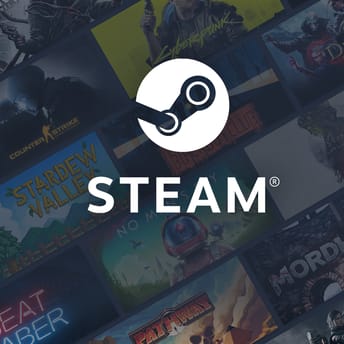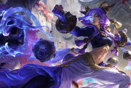SSD for Gaming: Guide to NVMe vs SATA, M.2, and Tips
In this article, we will take a closer look at what SSDs are, explore the key specifications of SSDs, examine the differences between SATA and NVMe, investigate why the M.2 form factor has become so popular, and discuss the benefits of DirectStorage in modern games.
What is SSD?
In recent years, choosing the right drive has become one of the key factors when building or upgrading a gaming PC. Traditional hard drives (HDDs) are struggling to meet the demands of modern games and applications, as the volume of high-resolution textures and the need for fast data reading and writing continue to grow. Solid-state drives (SSDs) have gained popularity among users due to their fast loading times, reduced data access latency, and improved system responsiveness.
There are several types of SSDs on the market, differing in interfaces (SATA, NVMe) and form factors (the traditional 3.5″, the newer and now most commonly used 2.5″, and M.2). Each type has its characteristics, speed, and price category. In addition, DirectStorage technology has been gaining momentum recently, designed to reduce data delays further and optimize the storage process in certain games.

SSD Technology: Specs and Key Differences
SSD vs HDD
HDDs use magnetic platters and read/write heads that physically move across the surface to access data. This mechanical process inevitably introduces delays and limits speed, primarily due to the time (latency) it takes to locate the correct sectors. Unlike HDDs, SSDs are entirely based on solid-state memory (NAND), which has no moving parts. This provides significantly faster access to data, approaching instantaneous speed.
This difference is significant in gaming, where many modern titles load textures, objects, and audio assets on the fly during gameplay. If the drive can’t keep up with the required read speed, the player may experience lag, stuttering, or even missing textures. Thanks to their low latency, SSDs can eliminate most of these issues, resulting in smoother and more stable gameplay.
NAND flash types from SLC to QLC and performance impact
SSD NAND memory is available in several types, differing in the number of bits stored in a single cell. The most common are SLC (1 bit per cell), MLC (2 bits per cell), TLC (3 bits per cell), and QLC (4 bits per cell). The more bits in a cell, the higher the data storage density, but the lower the potential write speed and endurance (number of rewrite cycles).
- SLC is the fastest and most reliable, but extremely expensive for the mass market.
- MLC is a good balance of speed and reliability, but cheaper technologies are gradually replacing it.
- TLC is the middle ground, the most common option in consumer SSDs. Many SSDs utilize TLC with an additional SLC buffer to enhance performance during specific operations.
- QLC is a cheaper high-capacity option, but with lower performance and endurance. It’s common in budget-friendly or high-capacity SSDs.
For the vast majority of users, a TLC-based SSD with an SLC cache will be the best option due to its cost-effective and performance-balanced nature. QLC-based drives may also be a viable option if you need more space at an affordable price without the need for heavy operations.

SSD Interfaces and Form Factors
SATA SSD: still relevant?
SATA (Serial Advanced Technology Attachment) has long been the standard interface for connecting both HDDs (Hard Disk Drives) and SSDs (Solid-State Drives) in desktop PCs and laptops. The bandwidth of the SATA III interface reaches approximately 600 MB/s. This was a significant step forward for HDDs, but for SSDs, this ceiling quickly became a bottleneck. Nevertheless, SATA drives remain the most affordable option on the market. They are often cheaper than NVMe models with similar capacities. If your motherboard does not support an M.2 or PCIe NVMe connector, or if you are looking for a budget option to upgrade an older system, a SATA SSD can still provide a significant speed boost compared to a standard HDD.
NVMe SSD: best option
NVMe (Non-Volatile Memory Express) is a protocol specifically designed to leverage the high-speed capabilities of the PCI Express (PCIe) interface. By connecting directly to the CPU via PCIe lanes, NVMe drives can achieve read and write speeds of several gigabytes per second, vastly outperforming SATA-based SSDs. For everyday tasks, the performance gap between SATA and NVMe may not always be noticeable. However, in more demanding scenarios, such as loading large games, working with massive files, or handling high-speed data streams, NVMe provides a clear advantage.
M.2 SSD form factor
M.2 form factor offers a compact solution. An M.2 SSD board resembles a small circuit board that is installed directly into the corresponding slot on the motherboard. At the same time, the specifications indicate the type of key (B-key, M-key) and the length of the module (2230, 2242, 2260, 2280, and so on). The first two digits indicate the width, and the remaining digits indicate the length. M.2 variants can work both using the SATA protocol (then their speed will be similar to conventional SATA SSDs) and PCIe/NVMe (significantly higher speeds). It depends on the motherboard’s M.2 slot configuration. If you have a free M.2 slot with NVMe support, it makes sense to take an NVMe drive.

SSD Performance in Gaming
Loading times and texture streaming
One of the most noticeable advantages of using an SSD in gaming is the significantly reduced loading time. As games become increasingly complex and resource-heavy, traditional HDDs struggle to keep up due to frequent random data access. SSDs, by contrast, can retrieve this data much faster.
Texture streaming during gameplay is another key area where SSDs shine. Many games use dynamic loading to avoid preloading the entire map into memory. On a slower drive, this can lead to delays or visual issues (textures and objects popping in). A fast SSD reduces the likelihood of such interruptions, resulting in a smoother experience.
Asset streaming and stutters
It’s not just textures that matter. In large-scale games, the system constantly loads sounds, dialogue, scripts, terrain, and environmental assets in real-time. A faster drive minimizes loading interruptions and helps prevent stuttering or freezing during gameplay, particularly in densely populated or rapidly changing environments.
SSD performance vs marketing
A common misconception is that upgrading to a high-speed SSD will boost your average FPS in games. In reality, FPS is primarily determined by your CPU and GPU. An SSD doesn’t directly impact rendering performance, but it does influence how quickly data is accessed and loaded.
What an SSD can do is reduce stuttering or frame drops during moments when the game is reading large amounts of data (entering a new area or loading in new assets). In these cases, a slow drive can bottleneck the system, causing brief FPS drops. While average FPS may not increase significantly, the overall gameplay experience will feel better.
So, if you’re expecting your framerate to skyrocket after installing an NVMe SSD, it’s important to stay realistic. The true benefit lies in faster load times, improved streaming performance, and fewer interruptions, rather than raw FPS gains.
SSD benchmarks
Benchmark tests and user reviews consistently show an improvement in loading times when switching from an HDD to a SATA SSD, often reducing load times by two to three times. Upgrading further from a SATA SSD to a high-speed NVMe model can yield an additional 20-30% speed improvement, particularly in games with large, detailed worlds and heavy asset streaming.
Games like Cyberpunk 2077, Red Dead Redemption 2, Escape from Tarkov, and Call of Duty: Warzone effectively demonstrate these differences. While the actual numbers may vary depending on the system and game, the overall perception of speed and responsiveness is noticeably better when using an NVMe SSD.

SSD Reliability, Endurance, and Cooling
TBW rating and SSD lifespan
Every SSD has a limited write endurance, typically measured in TBW (terabytes written)—the total amount of data that can be written to the drive before the risk of drive degradation becomes significant. For most users, this number is more than sufficient. Modern 1 TB SSDs often have TBW ratings of 400 to 600 TB or more. In everyday scenarios, reaching that limit would take many years of regular use.
Heat and throttling of SSD
High-performance SSDs (NVMe models) generate more heat than their SATA counterparts, especially under sustained load. When internal temperatures reach a critical point, the SSD controller may throttle performance to prevent overheating and protect components. If your NVMe SSD is installed in a case with poor airflow or placed near heat-generating components (such as a GPU), it’s a good idea to add cooling solutions, such as heatsinks, thermal pads, or dedicated airflow. Even short bursts of overheating can lead to performance drops or long-term instability.
Cooling options for SSD
Many modern motherboards include pre-installed heatsinks on their M.2 slots to help with heat dissipation. If your board doesn’t have one, you can purchase a universal M.2 heatsink to keep your SSD cool during heavy tasks such as copying large files or running texture-intensive games. Some SSDs come with a pre-applied metal heat spreader or branded label that acts as a basic heatsink. While helpful, these should ideally be supplemented with proper airflow. Always use cooling solutions approved or recommended by the manufacturer to avoid voiding the warranty.
SSD maintenance tips
Even though SSDs are generally reliable, backing up essential data is still highly recommended. No storage device is entirely immune to failure, and it’s better to be safe than sorry. To help extend the lifespan of your SSD, ensure there’s always some free space available. This allows the controller to perform wear leveling and garbage collection more effectively. Avoid running the drive at near-full capacity for extended periods, as this can lead to accelerated degradation. Most SSDs benefit from leaving about 10-15% of the capacity unused.
DirectStorage Technology Explained
What is DirectStorage?
DirectStorage is a technology initially developed for the Xbox Series and later ported to Windows 10 and Windows 11. Its purpose is to optimize the data path between the drive, system memory, and the GPU. With the classic method of accessing files, the system utilizes the CPU, which consumes resources in the process of decrypting and transferring data. This creates overhead and potential bottlenecks. DirectStorage enables direct data transfer from the drive to the graphics card, eliminating the need for specific steps.
DirectStorage improves loading times
In theory, games that implement DirectStorage can see significant improvements in level load times and texture streaming. In practice, this translates to shorter loading screens and faster asset rendering, resulting in fewer pop-ins or delays.
Next-generation games designed with DirectStorage in mind will be able to leverage this system-level optimization fully. Developers can build mechanics around instant loading, without relying on traditional loading screens or cutscenes to mask data streaming.
NVMe SSD requirement and Windows support
To fully leverage DirectStorage, you’ll need:
- Windows 10 or 11 (Windows 11 is recommended for complete support).
- DirectStorage-compatible GPU (NVIDIA’s RTX 20-series or higher, AMD’s RDNA2+ series).
- NVMe SSD.
While DirectStorage technically supports SATA SSDs, the performance benefits are only fully realized on high-speed NVMe drives. Using SATA may still offer marginal improvements, but the real gains are unlocked with NVMe.

Installing and Optimizing Your SSD
Hardware install and drive initialization
For a 2.5″ SATA SSD, connect the drive to the motherboard using a SATA cable and provide power from the PSU. For M.2 SSDs, install the drive into the appropriate M.2 slot on the motherboard.
Before the system boots, enter the BIOS/UEFI and ensure that the storage controller is set to AHCI mode for SATA drives. For NVMe drives, this setting is usually configured automatically. Once Windows is running, you may need to initialize the SSD using the Disk Management tool. For modern systems, it’s best to select the GPT partition style.
File system and OS optimization
Windows uses NTFS by default, which is optimal for gaming. Other file systems are rarely needed unless you’re using multiple operating systems. Modern versions of Windows already optimize SSDs quite well, but it’s still worth checking a few things:
Ensure that TRIM is enabled—it helps with performance and wear leveling.
Make sure defragmentation is disabled for SSDs (Windows usually recognizes them and performs TRIM instead).
Avoid filling the drive to 100% capacity: try to keep at least 10-15% free space to maintain performance and longevity.
Monitoring SSD health with S.M.A.R.T.
There are a lot of different tools to monitor the SSD’s condition (CrystalDiskInfo, Samsung Magician, WD Dashboard, Victoria, AIDA64). These programs display important parameters and warning signs for SSDs.
Most SSDs support S.M.A.R.T. (Self-Monitoring, Analysis, and Reporting Technology), a system that tracks the drive’s health and performance. Monitoring S.M.A.R.T. attributes helps detect early signs of degradation (reallocated sectors or sudden temperature spikes) so you can back up your data or replace the drive in time.

Gaming SSD: Summary
Choosing the SSD is one of the most important decisions when building or upgrading a PC. Even an entry-level SATA SSD offers a massive improvement over traditional HDDs, reducing boot times and eliminating many issues with data loading. NVMe drives take it further, delivering multi-gigabit-per-second speeds and enabling DirectStorage, which unlocks the full potential of modern games and hardware.
Game developers are increasingly assuming that players have SSDs in their systems. Some titles are no longer recommended for installation on HDDs due to the risks of stuttering and prolonged loading times. That’s why it’s crucial to select a drive that fits your budget, capacity needs, performance expectations, and durability.
DirectStorage is becoming more relevant, as it lowers CPU load and streamlines data transfer to the GPU. In the coming years, we’ll see more games built around this technology, making a fast NVMe SSD nearly essential for gaming.
With an innovative approach to choosing, installing, and maintaining your SSD, you’ll benefit from:
- Instant level loading in games.
- Minimal delays during texture and asset streaming.
- High reliability.
- Support for additional features like DirectStorage.
Just make sure to review the drive’s specs (speed, memory type, TBW, cooling, etc.) and confirm compatibility with your motherboard. The SSD will serve as a fast, stable foundation for any gaming rig for years to come.