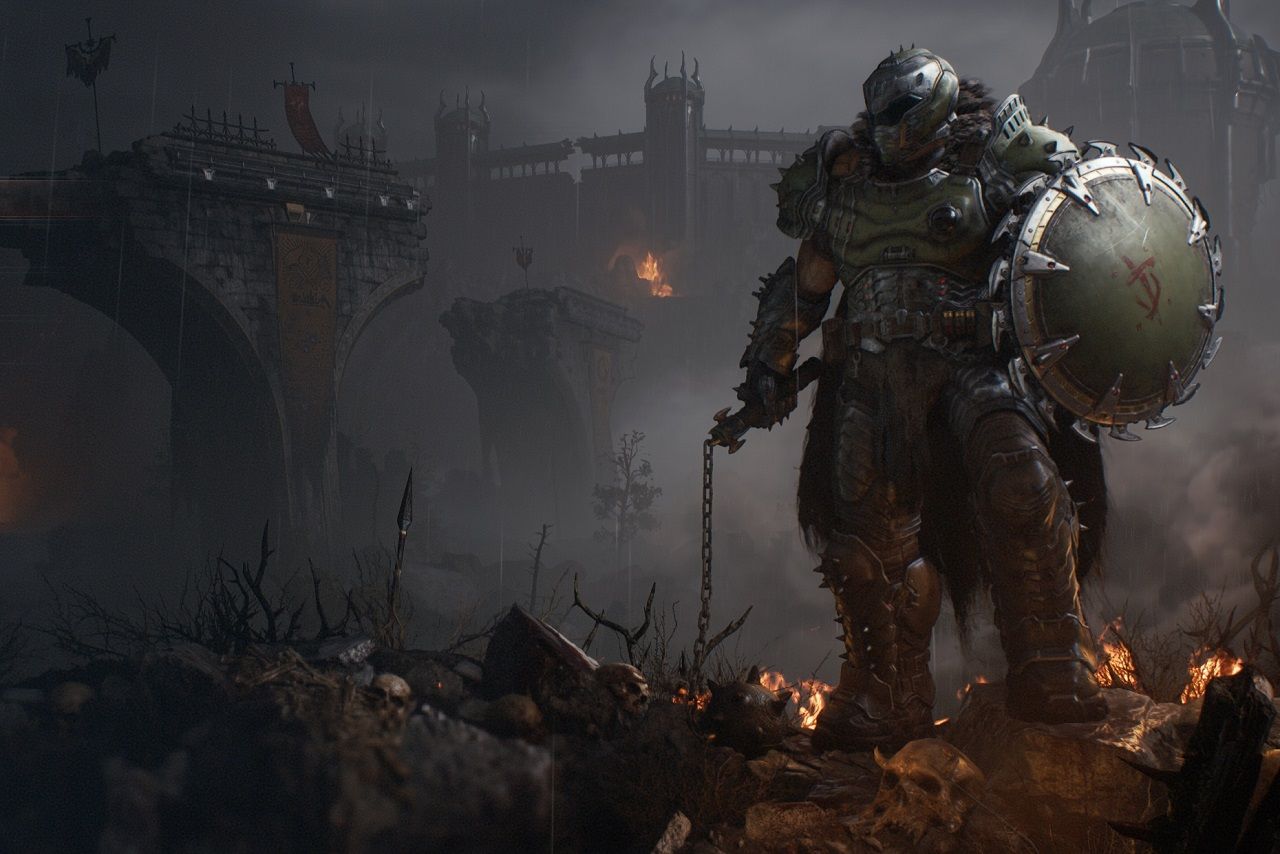
DOOM: The Dark Ages PC Graphics Settings Guide: Max FPS & Visuals
|
|
DOOM: The Dark Ages (developed by id Software and published by Bethesda) is here, and it looks brutal, both for your enemies and your hardware. In this guide, we’ll break down the key graphics settings to help you find the perfect balance between performance and visual fidelity, no matter your rig.
Everything about modern 3D computer graphics, from FOV and shadow settings to DLSS, FSR, and the native id Tech upscalers—so that you can get the most cinematic visuals and smoothest performance from your graphics card, whether it’s a new Nvidia GeForce RTX 5080, a mid-range RX 7700 XT from AMD, or a veteran RTX 2060 Super.
Display Settings
Fullscreen vs borderless fullscreen
In exclusive fullscreen mode, the game gets direct, exclusive access to the swap chain (mechanism for transferring frames from the GPU to the display). The dynamic window manager (DWM) is temporarily out of the way, and the video driver works in a simplified path. This gives small advantages: FPS is usually 1-5% higher (depending on the Windows version and driver), and input delay is a few milliseconds lower because the frame bypasses the DWM step. The downside is that it’s harder to open overlays, Alt-Tab, or perform any other action that requires a change of the window. Switching minimizes the render stream and can cause a black screen for a couple of seconds.
Borderless fullscreen mode, in fact, draws into the same desktop window. On modern Windows, it uses the flip model, so the gap between it and exclusive mode has narrowed, but FPS drops slightly from copying the frame through the compositor and syncing with it, and input latency rises by roughly the same 1-3 ms. Comfort is excellent: Alt-Tab is instant, messengers stay on top of the game, HDR/SDR mixing is correct, and streaming or overlay tools work without fading.
Since the core of Doom is a single-player experience, you don’t gain any meaningful benefits from choosing exclusive fullscreen over borderless, and minor FPS gains are easier to find in other settings.
Refresh rate
The monitor’s refresh rate does not change the GPU load in any way—it only dictates how many frames per second it makes sense to render. However, if your render FPS is lower than the refresh rate, the extra hertz won’t be used; if it’s higher, tearing will appear without V-Sync or VRR. With a weaker graphics card, it’s best to limit FPS at the driver or game level. A VRR monitor (G-Sync, FreeSync) adjusts the frequency to the actual frames: even 60-90 FPS on a 144 Hz screen remains tear-free, so a strict FPS to Hz link is unnecessary.
- V-Sync off. The GPU outputs the maximum possible FPS, and the display updates the frame as soon as it is ready, so horizontal tearing appears. Pros: minimal delay and no risk of dropping frames by half. Cons: tearing without VRR tech.
- Double buffering (standard V-Sync). The engine matches the monitor’s refresh rate; if the GPU can’t keep up and no VRR is present, FPS drops by a multiple (from 60 to 30, for example). Tearing disappears, but input lag rises by one full frame, and this can introduce microstutters when FPS is slightly below the target.
- Triple buffering. A third buffer is added: the GPU can continue rendering while the monitor displays the previous frame, so FPS dips are smoother. The tradeoff is another frame of delay and additional (but relatively small) VRAM usage; in fast-paced gameplay (quick-time parries, QTE timings), you may feel slight drag. For a single-player FPS (where cinematography matters more than esports accuracy), triple buffering is often optimal: no tearing, no snapping, and the extra 16 ms of lag isn’t critical.
Present from compute
This experimental option for Vulkan/DX12 engines lets the final frame be presented from the GPU’s compute queue instead of the usual pipeline. The idea is to overlap frame-copy time with asynchronous shader work, adding a few percent of performance on GPUs where compute units can run in parallel with the rasterizer (RDNA 2+ for AMD, Turing and newer for Nvidia).
- Pros: potential 1-5% FPS gain in GPU-limited scenes; slightly smoother frame-time with many compute effects (volumetrics, complex particles).
- Cons: most overlays (Steam, Discord, ReShade, etc.) are drawn in the graphics queue; with PFC, they may clash, hurting performance.
This setting can cause freezes, and, in my case, with the latest Nvidia drivers and a GeForce RTX 4070 GPU, the image froze completely after about half an hour of gameplay. Better to turn it off.
Resolution scaling mode, resolution scale, and resolution scaling target FPS
These settings are active only if you select the id Tech TAA upscaler. It is simply better to pick DLSS (if your GPU supports it) or FSR. If you still choose the default upscaler, set it to Dynamic.
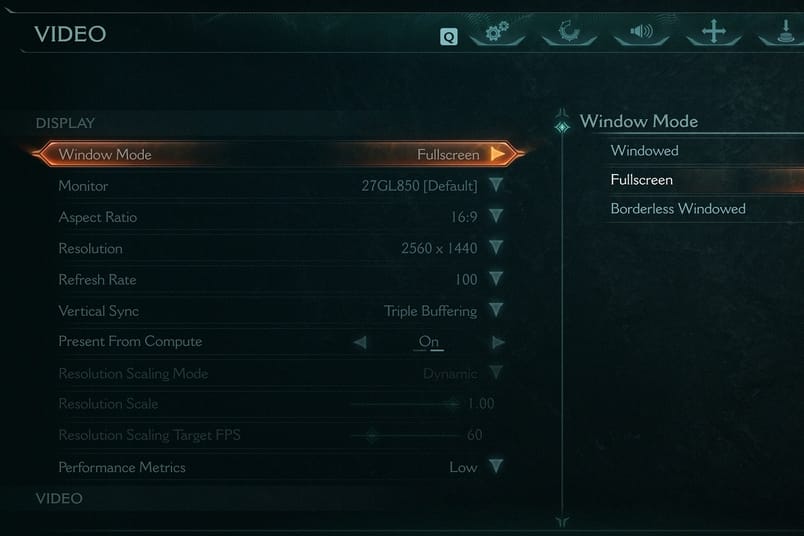
Video Settings
- Field of view (FOV). Wider for more overview and comfort, but geometric distortion is stronger and sharpness drops at the edges; an extra 10 % of pixels per frame usually costs 1-3 FPS.
- Chromatic aberration. A cinematic color halo at the edges of the frame; FPS is almost unaffected, but it blurs the picture and hurts interface readability. More often set to “off”, but follow your personal preferences.
- Depth of field (DOF). Blurs the background/foreground in cut-scenes; GPU-heavy on dense particles and transparencies, it can take 5-10 FPS but hides poorly detailed surfaces.
- Sharpening. Post-effect (CAS, FidelityFX, DLSS-Sharp); clearer textures after upscaling, almost zero impact on performance; overtuning causes grainy contours.
- Film grain. Adds digital noise to stylize and mask TAA artifacts; the load is minimal, but it reduces target and HUD clarity, so many turn it to 0. Personal preference, too.
- Nvidia Reflex. Reduces the frame queue between GPU and CPU; in a single-player shooter, it is usually useless, since its primary effect is reducing input delay. Turning it off will save you a tiny bit of performance.
- High dynamic range (HDR). Expands the range of brightness and color; flashes, neon, and fire look deeper, while shadows become more readable. Performance does not change, but you need a display with a true HDR peak of at least 600 nits and proper calibration, otherwise the scene may clip or dim.
- Motion blur. Blurs fast camera rotations, smoothing FPS into a “movie frame”. In heavy scenes, it costs a few FPS because it runs several post-filters. Immersive in cut-scenes, but it blurs the reticle and targets in gameplay, so most players reduce it to a minimum or turn it off.
Upscaler
Id Tech TAA
Id Software builds the engine around temporal anti-aliasing: each frame is rendered with micro-displacement and averaged with the previous up to 32 sub-frames. The same filter can zoom on the fly, so the render resolution scale in DOOM Eternal or The Dark Ages is essentially a TAA upscale.
- Performance: lowering the internal resolution to 80% yields around 30% more FPS without noticeable artifacts, because the upscale noise merges with the heavy post-processing.
- Cons: slight smearing of details and ghosting. In short, it’s a compromise for stable 120 FPS; better pick another upscaler.
Nvidia DLSS
DLSS builds a high-definition frame via an AI network on tensor cores; it also adds ray reconstruction and frame generation (FG), which effectively doubles the FPS.
- Quality: in Quality mode, it is almost indistinguishable from native 4K; ray reconstruction removes traced-shadow grain.
- FPS boost: with a GPU bottleneck, +35-50 % from basic upscaling; another +50-90 % from frame gen, though FG adds 8-10 ms of input lag (unnoticeable in single-player).
- Hardware: tensor cores (RTX 20-series and newer). Without them, only DLAA is available (supersample without upscale, perfect picture with heavy performance cost).
- Cons: FG does not solve CPU bottleneck; also, cap the frame rate in driver settings (a frame or two below the target) to avoid needless fan ramp-up.
AMD FSR
FSR is fully open and runs on any modern GPU, newer versions have frame generation too.
- Quality: FSR 2/3 trails DLSS in fine foliage noise and distant meshes, yet at a cinematic distance (3–4 m from the screen) the gap is minor.
- Performance: Quality adds around 40% FPS; FG on top adds up to +80%.
Important: FG inserts frames in post-processing, so Afterburner shows inflated FPS, but mouse lag stays equal to the original render, harmless in a single-player campaign.
Intel XeSS
- Quality: closer to DLSS than to FSR in performance, but with more small graphics artifacts.
- FPS: gains match FSR 3 at equal presets.
When choosing an upscaler, remember: in a single-player first-person shooter, you probably won’t be punished for an extra 10 ms of delay, whereas scenes with rays, rain, and particles will benefit far more in smoothness. Cap the final FPS just below the top of the VRR range so that both FG and anti-aliasing smoothing work without microstutters.
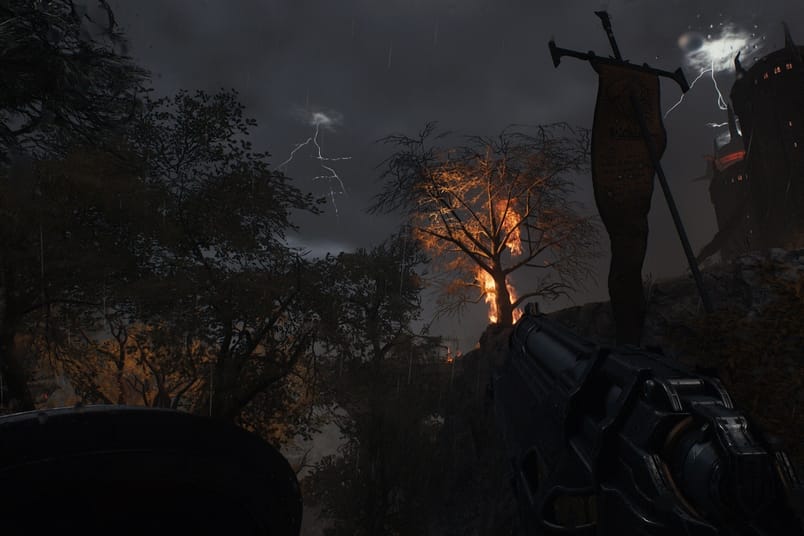
Advanced Settings
It is advised not to use the overall quality slider (unless your setup lets you turn everything to the maximum); it is better to look at each parameter separately.
- Texture pool size. The video-memory limit that the engine reserves for loading textures determines how many and what resolution MIP levels can be stored in VRAM without unloading. By increasing the value, you get clearer surfaces on distant objects, but you risk exceeding the available VRAM and causing FPS overloads or freezing. On GPUs with 8 GB of VRAM, it is better to reduce it to values around 1,500.
- Shadow quality. Controls the detail of the shadow map: greater edge sharpness and additional cascades for distant objects. Ultra can cost 6-10 FPS because of the doubled atlas area and the PCF filter, but it provides realistic soft borders and fewer crawling shadows as the lighting changes.
- Reflections quality. Moves from mipmaps to screen-space reflections (SSR) or even ray tracing (RT). Medium often leaves SSR only on water, while Ultra and higher include full SSR with an RT fallback. The load depends on the method: SSR costs 3-5 FPS, while RT can cause up to a 40% FPS drop. But mirrored and wet surfaces will look cinematic.
- Lights quality. Controls the number of dynamic sources and the length of their shadow cascades. At Low, many small lamps are baked into textures; at High, the light from most light sources will react to smoke and objects. It costs 5-10 FPS in scenes with many spotlights and flashes, but gives realistic illumination and properly colored smoke.
- Particles quality. The number, sharpness, and physics of particles (sparks, debris, dust, bullets traces). Low spawns sprite billboards without collisions; Ultra spawns thousands of small meshes with shadows and lighting. It can cost up to 10 FPS in explosive sequences, but creates convincing vortices and shell casings.
- Decal quality. Preservation and clarity of bullet marks, blood, and dirt. The higher the level, the more unique layers are added, and the longer they exist. The load is modest, 1-3 FPS and a bit more VRAM, while the immersion effect is noticeable: the scene remains scarred after the battle.
- Water quality. Wave-mesh detail, refraction, and reflections. Medium means tiled normal map; High adds multi-layer caustics; Ultra enables SSR/RT reflections. Performance drops mainly on shaders—up to 5 FPS; RT waves cost even more, but the water surfaces look physically plausible.
- Volumetrics quality. Accuracy of fog, smoke pillars, and god rays. Low uses flat sprites; High/Ultra uses 3D voxel slicing with multiple ray-march steps. This is one of the heaviest settings: up to 20 FPS lost, but the scene gains realistic light scattering and depth.
- Texture filtering quality (anisotropy). Keeps oblique textures sharp at a distance. The difference between 4x and 16x is almost invisible at 1080p, but at 4K, carpets and brick walls stay crisp. The cost is minimal (less than 1 FPS), usually limited by cache, so keep it at least High if VRAM allows.
- Geometric quality (mesh/LOD). The distance over which an object retains a high-poly mesh. Low quickly switches the LOD and makes distant buildings angular; Ultra keeps a full mesh to the edge of the field of view. Costs 2-5 FPS and extra VRAM; valuable in open spaces where distant silhouettes matter.
- Shading quality. Accuracy of materials: number of PBR samples, subsurface scattering of skin, multilayer metals. Cinematic Ultra adds additional passes for roughness and orientation; it costs 3-6 FPS but gives characters more life.
- Directional occlusion. Shades the joints of geometry. Lower setting uses fast depth sampling (2-4 FPS), while Ultra uses traced cones (-20% FPS). If your GPU is weaker than an RTX 3070, it is better to leave it at Medium or High.
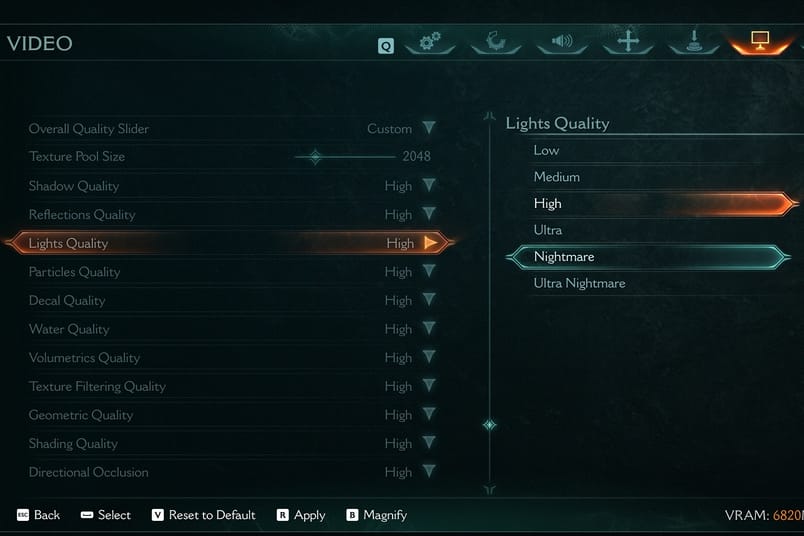
Summary and Performance Tips for DOOM: The Dark Ages
In the end, it’s recommended to use either DLSS or FSR upscaler, and always enable frame generation. In my case, FSR delivered better performance despite running on an Nvidia GPU.
For better performance on weaker cards (2080, 3060, 4060, etc.), set most advanced settings to low, except for particles quality and decal quality (set to Ultra or Nightmare). You can keep lights quality, texture filtering quality, and shading quality around Medium or High (experiment if your FPS drops below 60).
On mid-range GPUs (2080 Ti, 3070, 4060 Ti, RX 6800), the settings are similar to the previous ones, but everything except water quality (kept on Low) can be bumped up to Medium or High. Again, individual tweaks depend on your specific setup.
For top graphics cards (3080, 4080, 5080, etc.), settings for best performance and image quality should look like this:
- Shadow quality: High+.
- Reflections quality: High+.
- Lights quality: High+.
- Particles quality: Ultra+.
- Decal quality: Nightmare+.
- Water quality: Medium+.
- Volumetrics quality: Medium+.
- Texture filtering quality: Ultra+.
- Geometric quality: Nightmare+.
- Shading quality: High+.
- Directional occlusion: High+.
Happy demon slaying, and don’t forget to update GPU drivers to the latest version for better experience.



