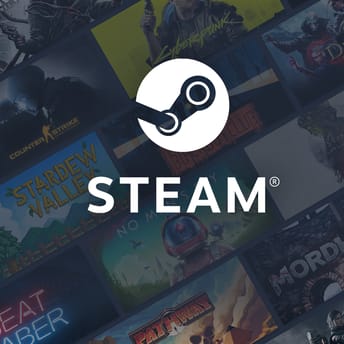Mouse Sensitivity in Games: In-Depth Guide to Precision and Control
|
|
This article is here to help you understand the key things about mouse sensitivity and figure out the settings that make your games feel better and easier to play. We’ll break down the basic terms, explore how sensitivity affects different genres and ways to find optimal settings, check common myths, and provide practical tips that can be applied right away.
Table of Contents
- Introduction
- Basic Concepts of Mouse Sensitivity
- Mouse Sensitivity in Different Genres
- How to Find Optimal Settings
- Common Misconceptions
- Practical Tips on Mouse Sensitivity
- TL;DR
Introduction
In the gaming community, the issue of optimal mouse sensitivity has long been one of the central topics. Upon first acquaintance with the subject matter, it may seem that it is enough to simply raise or lower the sensitivity—and the problem is solved. However, as soon as you delve into the nuances, it becomes clear that a properly tuned sensitivity can dramatically affect your level of play and gaming experience.
Why is mouse sensitivity so important? In shooters and some other genres, the speed of movement of the crosshair or cursor directly determines how quickly you can react to events on the screen. In fast-paced action games, fractions of a second can decide the outcome of a duel. Similarly, in real-time strategies, increased control is important to avoiding unnecessary cursor movements.
Moreover, there is a whole category of games where the gameplay is literally based on continuous mouse manipulation (for example, Surgeon Simulator and HighFleet), where every swipe is felt directly and shapes a unique gameplay.
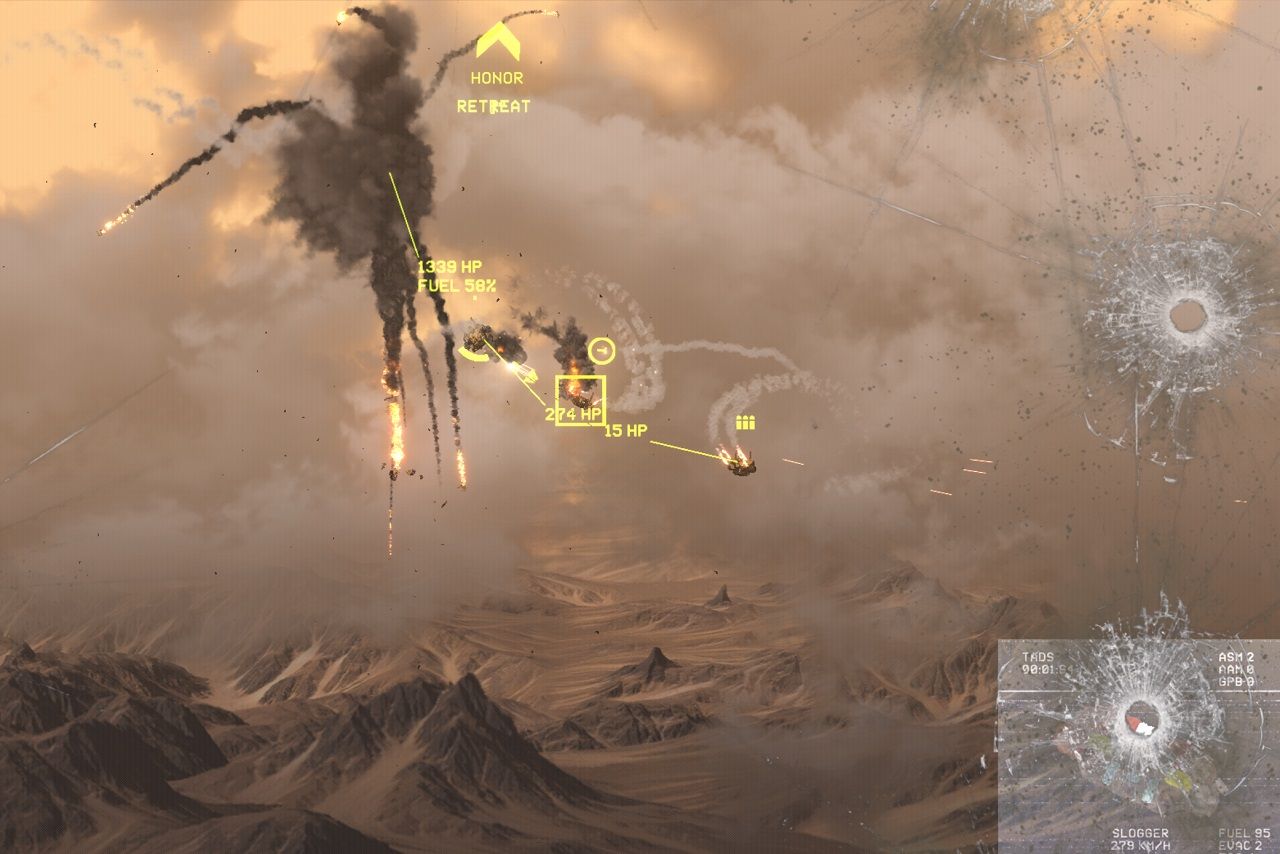
Basic Concepts of Mouse Sensitivity
Before diving deeper into the topic, let’s clarify the basic terms. Understanding these concepts is the first step toward consciously adjusting your mouse settings.
DPI and CPI
Dots per inch (DPI) is the standard term most often used by mouse manufacturers. Formally, it refers to the number of points (or readings) the mouse sensor registers per inch of physical movement on the surface. A similar term, counts per inch (CPI), is used by some brands and is technically more accurate. However, DPI remains the more popular and widely recognized term.
The higher the DPI, the faster the cursor moves across the screen with the same physical mouse movement. For example, with 400 DPI, you’ll need to move your hand a longer distance to move the cursor halfway across the screen compared to using 1600 DPI. Each DPI value leads to a different movement style and its own muscle memory.
eDPI
Effective DPI (eDPI) is a result of multiplying mouse DPI by the sensitivity set in the game. Let’s say, you have 800 DPI, and the game has a sensitivity value of 1.25, then eDPI is 800×1.25=1000. Thus, eDPI allows players to compare their real sensitivity settings, even if they’re using different physical DPI values.
Polling rate
Another important parameter is the polling rate (or polling frequency), measured in hertz (Hz). It shows how many times per second the mouse sends its position data to the computer. Common values include 125 Hz, 500 Hz, and 1000 Hz. The higher the polling rate, the more frequently the system receives updates on cursor position, resulting in smoother and more responsive movement. In practice, the difference between 500 Hz and 1000 Hz is often unnoticeable to the average player.
OS-related settings
Don’t overlook the settings related specifically to your operating system:
- Mouse acceleration. In Windows, this is the “Enhance Pointer Precision” feature that most professional players prefer to disable. When acceleration is enabled, the cursor moves farther depending on how fast you move the mouse, which complicates building consistent muscle memory.
- Raw input. Some games have a setting that takes mouse data directly from the device, bypassing any system acceleration or filtering. This helps to ensure more accurate and predictable behavior of the cursor or crosshair.
By understanding these concepts, you’ll be able to approach mouse sensitivity settings more consciously. The real impact of these settings becomes clear when viewed through the lens of specific game genres and mechanics.
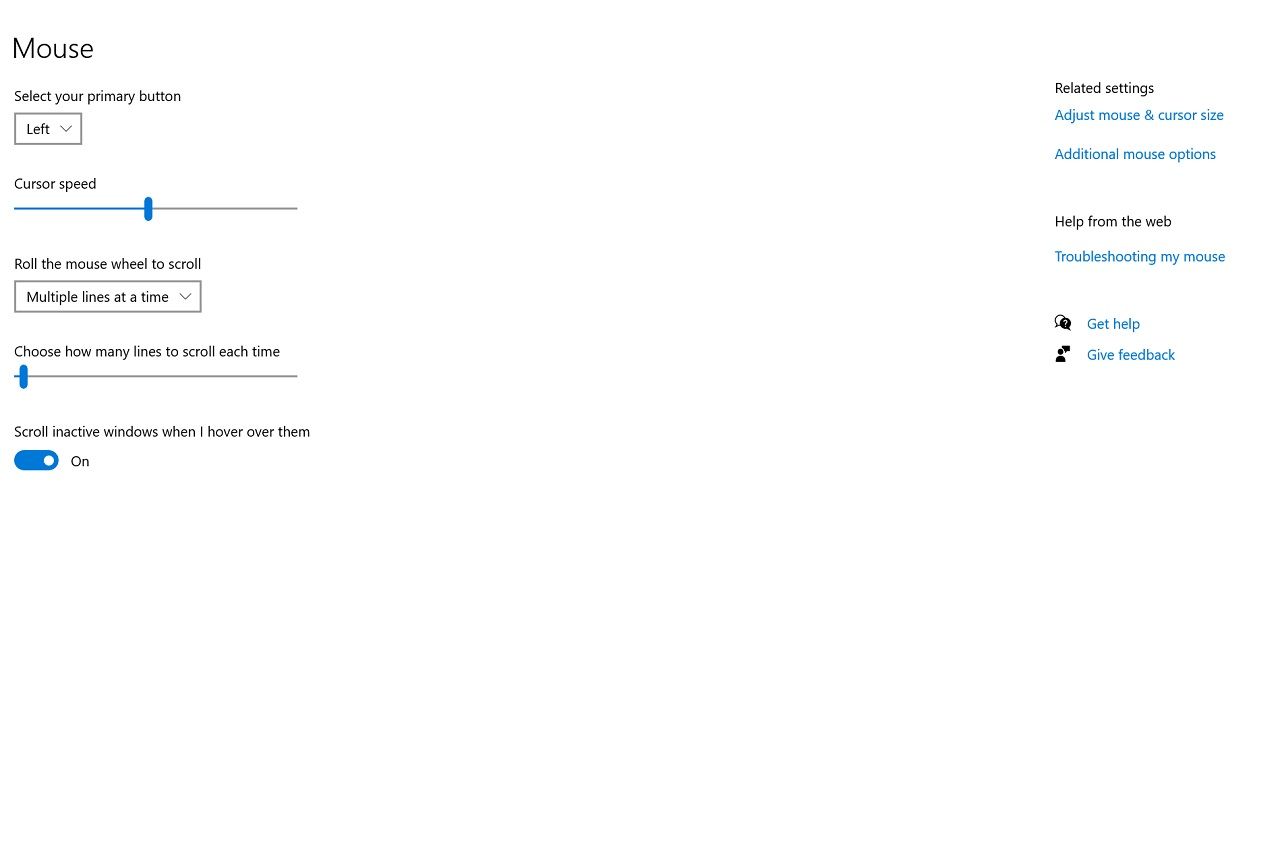
Mouse Sensitivity in Different Genres
Different game genres have different requirements for mouse movement. Accuracy of aiming is important in shooters, the speed of controlling multiple groups of units is key for strategies, and, in some games, the entire control system is built around continuous mouse movement.
Shooters
In competitive games (Valorant, Counter-Strike 2, Overwatch 2, etc.), aiming is the foundation of everything. Low sensitivity gives greater accuracy at long distances, as any micro-adjustments of the crosshair become better controlled. However, players who prefer high sensitivity gain an advantage when it comes to quick turns and fast target switching. It all depends on the play style. Some gamers use a higher eDPI in Overwatch compared to their settings in CS 2 (due to faster-paced gameplay and the need for more crosshair mobility in OW), it’s important to consider not only the genre, but also the specific demands of the subgenre or even the individual game.
MOBAs and strategy games
In Dota 2 or League of Legends, players need to move around the map quickly, click on allies and enemies, activate abilities, and interact with the interface. Higher DPI in these games helps you reach any area of the screen faster (especially relevant for large or multi-monitor setups). In real-time strategy games (for example, StarCraft II), high sensitivity also allows for lightning-fast unit control and quick map navigation.
RPGs and action games
In various MMO or action RPGs, mouse sensitivity primarily affects camera control and target selection. Well-tuned sensitivity helps players look around more efficiently, stay aware of their surroundings, and react quickly to in-game events. If the sensitivity is too low, it results in excessive mouse movement, and if it’s too high, there’s a greater risk of overshooting or missing key interface elements.
Games primarily based on mouse movement
Some games (usually, different kinds of simulators) treat the mouse as a direct extension of the player’s hand. In these games, high sensitivity can lead to imprecise or jittery control, while too low sensitivity may require unnaturally wide movements or too much time. You have to find the proper balance experimentally, depending on how the controls feel during gameplay.
Thus, there is no universal ideal sensitivity that fits every game. The right settings depend on how a player interacts with the game world and what tasks they’re trying to accomplish. Genre, subgenre, and even personal playstyle, all influence what sensitivity range feels best.
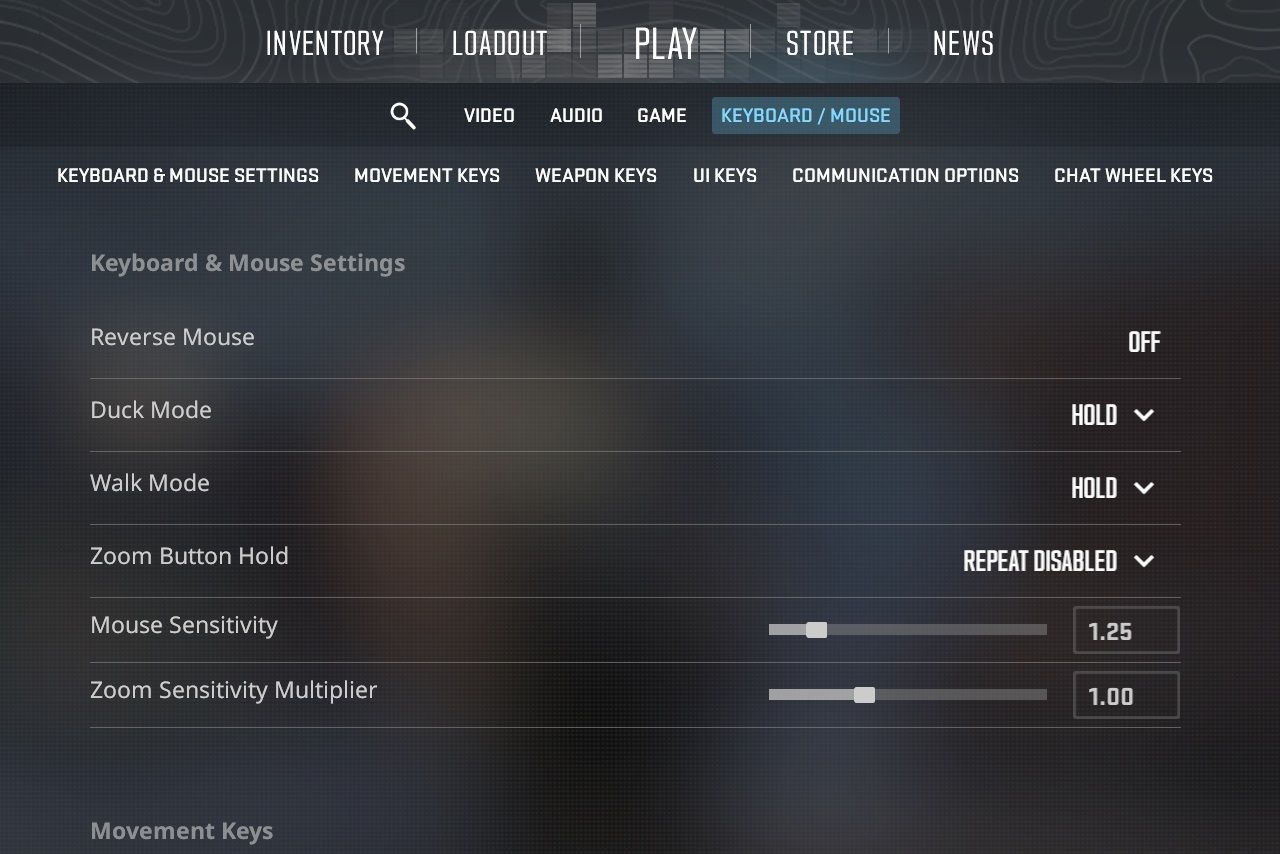
How to Find Optimal Settings
At first glance, it may seem that choosing the ideal DPI value is purely a matter of personal preference. This is partly true—subjective feelings and habits do play a big role. However, several fairly objective methods can help you get closer to the optimal setup.
Training methods and tests
- Aim simulators. Special programs (Kovaak’s Aim Trainer, Aimlabs, etc.) allow you to fine-tune sensitivity by systematically evaluating the accuracy of hits and reaction speed. You can try different settings (usually based on popular shooters) and immediately see the stats—hits, misses, time to target, and more.
- Practice with bots. Most games allow you to set up offline/local matches and experiment with different DPI and in-game sensitivity settings to find out what feels best.
- Cm/360. A classic method used in FPS games is the 360° test—adjusting your sensitivity so that a full 360-degree rotation in-game matches a specific physical distance on your mousepad (30 cm, for example). You tweak DPI and in-game sensitivity until that target distance is matched, giving you a consistent and measurable standard.
Exploring the settings of pro players (and why they are not always worth copying)
Many novice players watch interviews with esports athletes and try to copy their sensitivity settings. But even if a certain pro has a DPI of 400 and a sensitivity of 1.5 in the game, it might feel completely wrong for you, because your playstyle, desk space, and physical habits may be totally different.
It’s much more useful to look at a range of settings used by multiple pro players. For example, in CS 2, most professionals use an eDPI between 400 and 800 (and up to 1200 for dedicated snipers). This isn’t a rule, but it offers a sensible window to begin experimenting within.
Accounting for physical conditions
- Mousepad size. If you use a low sensitivity, you will need a large pad to avoid running out of space during wide turns or flicks.
- Hand position. Some players move the mouse freely with their whole arm, while others rest their wrist on the desk and rely on smaller motions. Comfort (and long-term health of the hand) can depend heavily on this.
- Posture and chair/desk height. It might be obvious, but still needs to be said, good ergonomics at your desk or gaming setup contribute to better control, reduced fatigue, and lower risk of strain during long sessions.
Consistent settings and muscle memory
Once you’ve chosen your baseline settings, it’s important not to change them too frequently. Muscle memory builds through repetition with consistent settings. Constantly jumping between very different settings can disrupt this learning process and slow your progress. That’s why it’s better to make gradual adjustments, note how they feel in-game, track results, and then stay at comfortable levels for at least a few weeks to consolidate the skill. Building consistency matters just as much as choosing the right DPI number.
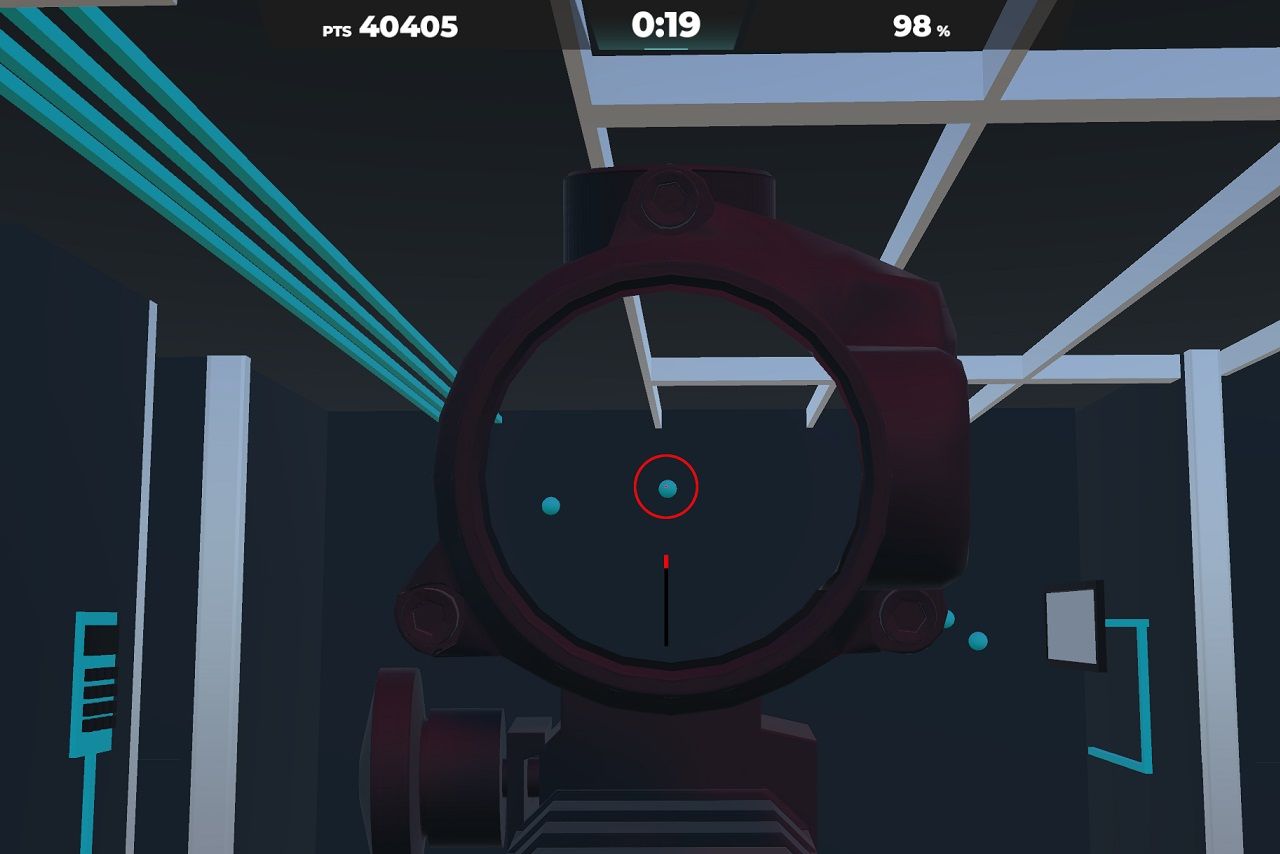
Common Misconceptions
There are many “tips” about mouse sensitivity that turn out to be either outdated or simply not applicable in all situations. Let’s look at some of the most common ones.
Low sensitivity is always better
This myth is often reinforced by examples from professional CS 2 players, many of whom do prefer lower eDPI for the sake of high accuracy. The issue is that not every player is ready for wide arm movements or has enough space on their desk for a large mousepad. And if you feel discomfort in your shoulders or wrist, it makes sense to increase your sensitivity. The main thing is not to lock yourself into another’s ideal—your own comfort and control should come first.
High sensitivity is objectively better
There’s a belief that high sensitivity lets you turn around instantly, giving you an unfair advantage. While that’s partly true in terms of speed, high sens can also be much harder to control precisely. Many players who chase fast flicks end up sacrificing accuracy. A proper balance between speed and control is far more important than simply cranking sensitivity to the max.
Should you always disable mouse acceleration?
In most cases, yes—especially if you want to build consistent muscle memory. Mouse acceleration changes how far your cursor moves based on how fast you move your hand, which disrupts consistency. However, there are rare exceptions, some players have become so accustomed to slight acceleration that they’ve stuck with it for years and still perform at a high level. But these are individual cases, not general advice—so it’s ultimately up to you to try different settings and see if it sticks.

Practical Tips on Mouse Sensitivity
Disable unnecessary settings in the system
- Mouse acceleration. Check if the “Enhance Pointer Precision” option (Windows)—or a similar feature in your OS—is disabled.
- Additional filters. Some mouse manufacturers include smoothing, angle snapping, or other enhancements in their drivers. It’s best to turn off anything that distorts raw movement data (if you’re not accustomed to it).
Decide on the base DPI
Find a suitable DPI range for your game by asking other players, checking forums and stats of pro players, etc (again, even if it seems obvious, it’s important to point out).
- 400-800 DPI is commonly used in shooters for better control
- 1000-1600 DPI is often preferred in MOBAs and RTS games for quicker cursor movement
Experiment in steps of 100-200 DPI to gradually find a comfortable cursor speed.
Adjust the sensitivity inside the game
- Enable raw input, if the game supports it—this ensures the game reads your mouse data directly, ignoring any possible interference from the system.
- Adjust in-game sensitivity based on your desired travel distance (you can use cm/360 method, mentioned earlier).
- Record your eDPI (DPI × in-game sensitivity) so you can track changes and compare setups precisely.
In some games, the sensitivity scale differs from others, so a value of 1.0 doesn’t mean the same thing (in CS2 and Valorant, namely). Mouse sensitivity converters and calculators can help you transfer your settings between games and keep a consistent feel.
Regular training and monitoring
- Use aim trainers, special maps, or bot practice—monitor your accuracy, consistency, and reaction time.
- If you notice any discomfort, change the sensitivity settings by a small fraction (10% down in case of overly twitchy aim, 10% up if the hand becomes sore).
- Keep brief notes on the settings and how the gameplay feels with each one. This will help you track patterns and perfect settings over time.
Doing regular stretches for your hands and wrists can help prevent strain-related injuries and keep your hands moving comfortably, even during long gaming sessions.
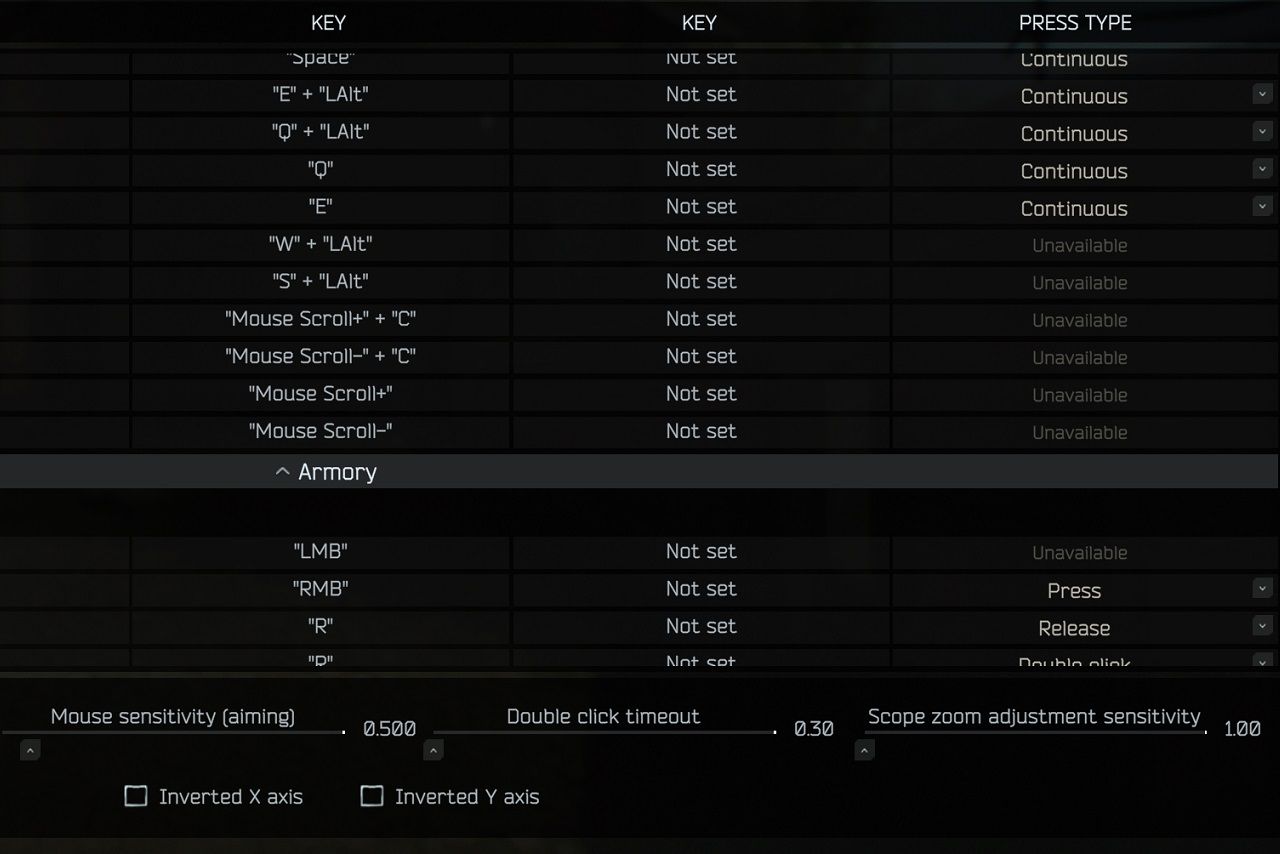
TL;DR
Mouse sensitivity is one of those gaming settings that can radically change your experience. With the right balance of DPI and in-game settings, you will achieve better accuracy, reduce fatigue, and feel more in control of the game. It’s important to understand that there’s no universal setting that works equally well for everyone—we all have different playstyles and habits, and play different games.
The main steps you can take right now are:
- Disable unnecessary acceleration.
- Choose an appropriate DPI range for the game.
- Practice with consistent settings.
Remember that stability in your settings is key to building reliable muscle memory and improving your skills. If you’re a beginner, start with basic DPI and sensitivity recommendations, then gradually adjust them based on your own comfort. And if you’re a more advanced player, well, it might be worth trying small tweaks to see if you can gain even more precision in your mouse movement.
Ultimately, the right sensitivity is the one that gives you full control over every millisecond of gameplay. In shooters—fast and accurate headshots, in RTS games—quick and precise commands, and in simulators—better immersion in every moment of the game.
Find your settings—and enjoy the game.