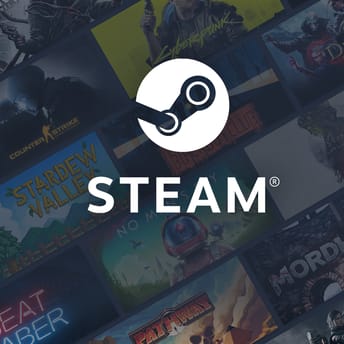RAM for Gaming PC: Capacity, Speed, DDR5 Guide
|
|
Modern AAA games can consume a lot of RAM (16-24 GB when background applications are included). Choosing the right memory configuration has a direct impact on frame consistency and system responsiveness.
Let’s look at:
- What is RAM, why do gaming PCs require enough RAM capacity and speed, and when can an upgrade actually improve performance?
- How RAM works and what key specs really mean: frequency, latency, channels, ranks, voltage, and XMP/EXPO profiles.
- Physical RAM formats (UDIMM, SO‑DIMM, CAMM2) and practical RAM compatibility considerations.
- DDR4 vs DDR5 in 2025 PC builds: real benefits, technical limits, and when it’s worth upgrading.
- Configuring and testing memory: how the CPU’s memory controller affects results, enabling performance profiles, and how to stress test for stability.
- Three suggested memory setups for common gaming use cases: budget Full HD at 144 Hz, QHD with 60 FPS in AAA titles, and high-end 4K Ultra.
- Step-by-step guide to RAM installation, enabling performance settings, and diagnosing common memory issues.
- FAQ and summary.
What is RAM
Random access memory (RAM) is the active working area where the CPU and GPU temporarily store data (for games, it is textures, geometry, scripts, and system libraries). When PC RAM capacity or bandwidth is insufficient, the game engine must rely more frequently on SSD storage, which has much higher latency, resulting in stuttering and FPS drops. For any modern gaming setup, selecting compatible RAM computer modules ensures stable operation and maximum performance.
How RAM works
SSD is fast, but computer RAM is significantly faster in terms of latency, which for RAM is measured in nanoseconds. Game engines load large amounts of data into RAM so that the CPU and GPU can access it without delays. Once RAM fills up, the system starts offloading data back to the SSD, which increases latency and can interrupt rendering.
DRAM vs SRAM
Dynamic RAM (DRAM) stores each bit in a tiny capacitor. It’s compact and cost-effective, making it ideal for system memory and graphics memory (graphics double data rate or GDDR).
Static RAM (SRAM) is faster and more power-hungry, used for CPU cache. Due to its cost and size, it’s only available in small amounts (L1/L2/L3 cache). When your workload exceeds the capacity of DRAM, the system has no fast fallback. SSDs and caches cannot substitute for RAM bandwidth or low latency.

Core RAM Specifications
RAM capacity
RAM capacity is the maximum amount of data your system’s memory can hold at one time, measured in gigabytes (GB). It dictates how many applications, files, and background processes can stay in fast access without being moved to a slower SSD. Higher capacity allows the operating system to keep more tasks in memory simultaneously, reducing load times and minimizing slowdowns during multitasking.
RAM frequency
Measured in megatransfers per second (a single megatransfer is equal to the transfer of one megabyte), memory frequency determines how much data can be moved per second. For example, DDR4‑3200 runs at 1600 MHz physically but transfers data twice per clock cycle, achieving 3200 MT/s. Higher frequency typically benefits CPU-limited games (primary examples are competitive shooters and older games).
RAM latency
CAS Latency (CL) is the number of clock cycles between sending a command and the moment data becomes available to the CPU. Lower latency improves access times, but ultra-high frequencies with high CL values may cancel out the benefits—the balance between speed and latency is key.
Other primary timings include:
- Row to column delay (tRCD). This is the delay between activating a row and accessing a column within that row.
- Row precharge (tRP). This is the number of cycles needed to close an active row before opening another one.
- Row active time (tRAS). This is the minimum time a row must remain open to ensure correct data access.
Together, these timings determine how quickly memory can respond to various read and write operations. Optimal memory performance is about finding the right balance between speed (frequency) and latency (timings). For most gaming PCs, memory with a moderately high frequency and reasonably low timings tends to offer the best results.
RAM channels
Modern desktop CPUs support dual-channel configurations, which effectively double memory bandwidth. To enable this, you need two matched modules installed in the correct slots. For systems with integrated graphics, dual-channel memory can dramatically improve performance.
RAM ranks
Dual‑rank modules contain two separate groups of memory chips and allow the memory controller to interleave access more efficiently. In real-world scenarios, dual-rank modules can offer a small (5-10%) performance gain over single-rank modules at the same frequency.
RAM voltage
Standard DDR5 operates at 1.1 V. Factory-overclocked kits (6000-7200 MT/s) typically require 1.25-1.35 V. These voltages are safe with proper airflow. Going higher is possible, but should be reserved for experienced users, and is generally useless for the average consumer.
RAM profiles (XMP and EXPO)
Intel XMP and AMD EXPO are predefined memory settings embedded in the module’s SPD chip. These profiles automatically set optimal frequency, timings, and voltages, removing the need for manual tuning. But you need to enable it in the BIOS
DDR5 additional features
DDR5 modules include an onboard power management IC (PMIC) and internal error correction (on-die ECC). These enhance efficiency and stability but may require slightly better thermal management.

Key RAM Specs Impacting Gaming Performance
- RAM capacity. 16 GB is typically sufficient for competitive games at Full HD resolution when running minimal background applications. However, when running Discord and Chrome or another browser in the background, 16 GB becomes a bottleneck for your system. 32 GB of RAM provides extra headroom for modern AAA titles, multiple background apps, and streaming tools. This is especially important for gamers who multitask.
- RAM frequency. CPU-heavy games (strategies especially) benefit from higher memory speeds, reducing frame time and boosting 1% low FPS, resulting in a smoother gaming experience.
- RAM latency. On DDR4 systems, lowering CAS latency (for example, from CL16 to CL14) at the same memory speed can provide a measurable performance boost. Lower latency improves how quickly data can be accessed, which, again, can be important in CPU-heavy workloads.
- RAM channels and ranks. In laptops or desktops with integrated GPUs, moving from single- to dual-channel can double bandwidth, directly affecting frame rates. Dual-rank memory provides smoother performance in demanding scenarios.
RAM Form Factors and Compatibility
- UDIMM (DIMM). Full-size modules (133×31 mm) for desktop motherboards. DDR4 and DDR5 each use 288 pins, but the notch is placed differently, preventing incorrect installation.
- SO‑DIMM. Compact (70 mm) modules for laptops and mini-PCs. DDR5 SO-DIMMs use 262 pins.
- CAMM2. A newer, flat memory module designed for high-end laptops and mobile workstations. It’s mounted parallel to the motherboard and allows up to 128 GB per slot while reducing vertical space usage.
For large air coolers (for example, Noctua NH-D15), avoid modules taller than 35 mm. Otherwise, you may encounter clearance issues in your PC case.

DDR4 vs DDR5: Time to Upgrade Your RAM?
DDR4 memory has reached its practical performance ceiling at around 4000-4400 MT/s, with limited potential for further overclocking or bandwidth gains on mainstream platforms. DDR5, on the other hand, starts at 4800 MT/s and is widely available in kits rated from 6000 to 7200 MT/s and beyond. This new generation delivers 30-50% higher bandwidth compared to DDR4, thanks to features such as dual 32-bit memory sub-channels per module and an onboard Power Management IC (PMIC), which improves efficiency and stability.
For AMD Ryzen 7000 processors and better, the optimal memory configuration is DDR5-6000 MT/s with an EXPO profile. For Intel 14th and 15th Gen CPUs, DDR5 memory in the range of 6400-7200 MT/s is recommended when using Z-series chipsets.
Upgrading to DDR5 makes the most sense if you are building a new system with the latest hardware, or if you are pairing your PC with a high-end GPU, especially if you are targeting 144 Hz or higher refresh rates in games. For older systems, the benefits of upgrading may be less noticeable compared to investing in other components.
RAM Setup and Management
- Memory controller limits. Ryzen 5000 CPUs typically support DDR4‑3600/3800. Ryzen 7000 runs DDR5‑6000 without extra tuning. Intel 14th Gen CPUs are stable at 7200 MT/s and above with a quality Z‑series board.
- Activating XMP/EXPO. In BIOS, enable XMP (Intel) or EXPO (AMD) profile I. If the system fails to boot, update your BIOS and try profile II or the base JEDEC spec (e.g., 4800 MT/s).
- Temperature management. At 1.35 V, temperatures typically remain under 60°C with adequate airflow. For higher voltages or cramped installs, consider additional airflow directed toward the memory modules.

Best RAM for Gaming PC Builds in 2025
Competitive gaming at Full HD 144 Hz (budget build):
- CPU. AMD Ryzen 5 5600 or Intel Core i5‑12400.
- GPU. Nvidia RTX 3060 12 GB.
- RAM. 2 × 8 GB DDR4‑3600 CL16.
This setup provides enough performance for competitive titles and most modern games at 1080p resolution with high frame rates. 16 GB of fast DDR4 in dual-channel mode ensures smooth gameplay and basic multitasking without extra cost. Still, if you have a bit of extra money for your build, it’s highly advisable to invest in DDR5, since DDR4 recently became pricier due to shortages.
QHD 60 FPS AAA Gaming (mid-segment, dlss-optimized):
- CPU. AMD Ryzen 7 7800X3D.
- GPU. Nvidia RTX 4070 Super.
- RAM. 2 × 16 GB DDR5‑6000 CL32 (EXPO).
32 GB of high-speed DDR5 is ideal for current AAA games at 1440p, enabling high-resolution textures, streaming, and multitasking. This configuration matches the memory controller’s optimal settings on Zen 4, ensuring stability and maximizing performance.
4K Ultra + ray tracing (high-end, expensive build):
- CPU. Intel Core i9‑14900K.
- GPU. Nvidia RTX 4080 24 GB (or swap for a high-end 50-series RTX card, personal preferences).
- RAM. 2 × 24 GB DDR5‑7200 CL34.
At 4K resolution with ray tracing enabled, the GPU handles most of the workload, but 48 GB of high-speed DDR5 is valuable for heavy modding, ultra-high-resolution texture packs, and creative applications (streaming, video editing, or 3D rendering). This setup provides ample bandwidth and future-proofing without the need for manual tuning.
RAM PC Installation and Testing
Preparation:
- Update your motherboard BIOS to the latest version.
- Discharge any static electricity by touching a grounded metal surface before handling components.
Physical installation:
- Install memory modules into the A2 and B2 slots (usually the second and fourth slots from the CPU, check the manual for your motherboard).
- Align the notch on the module with the slot and press down firmly until both latches click into place.
First boot:
- Reset BIOS settings to default, then enable XMP or EXPO profile.
- If the system doesn’t boot, clear CMOS, start with JEDEC default speeds, and re-enable the memory profile after updating the BIOS.
Stability testing:
- MemTest86. Complete at least one full pass with zero errors.
- Y‑cruncher. Run a 30-minute stress test (calculating 1 billion digits of π).
- In-game test. Play a demanding game while monitoring frame times to check for stability.
Troubleshooting:
- Errors in MemTest86 may indicate insufficient CL or tRCD timings.
- Random crashes can often be linked to problems with VDD/VDDQ voltages.
- Cold boot issues may require tuning tREFI or memory frequency.

RAM FAQ
How much RAM do I need?
16 GB is enough for most games, but overall it is becoming obsolete; 32 GB is recommended for modern AAA titles, streaming, or multitasking; 48 GB is comfortable overkill.
How much RAM do I have?
On Windows, press Ctrl+Shift+Esc to open Task Manager and check the “Memory” section.
What RAM do I have?
Use software like CPU-Z or check your system information to see RAM type, speed, and capacity.
What does RAM do for gaming?
RAM stores textures, assets, and game data, reducing loading times and preventing stutters or crashes during gameplay.
RAM for Gaming PC: Summary
In the world of PC gaming, RAM is a catalyst that shapes every frame you see. There’s no simple answer to the question “What’s the best RAM for gaming?”. The ideal memory setup depends on your rig, the games you play, your upgrade plans, and even the way you use your PC outside of gaming.
Match capacity to your real workloads and budget (16 GB for low-budget competitive play, 32 GB for modern AAA and usability, 48 GB+ for creators and enthusiasts) and respect the rule of dual-channel symmetry. Do that, and you’ll remove the most common bottleneck for both frame pacing and responsiveness, often for far less money than a new GPU.
DDR5’s split-channel architecture, integrated PMIC, and giant data rates have already opened bandwidth headroom that game engines are only beginning to exploit. Expect future titles (especially VR and large-scale strategy or simulation games) to lean harder on that bandwidth.
In short, treat RAM as a long-term investment: buy the fastest, lowest-latency kit your platform handles comfortably, leave a pair of slots free for an easy upgrade path, and keep your BIOS up to date. With the right approach, your system will remain flexible and responsive, ready for whatever tomorrow’s games and software demand.